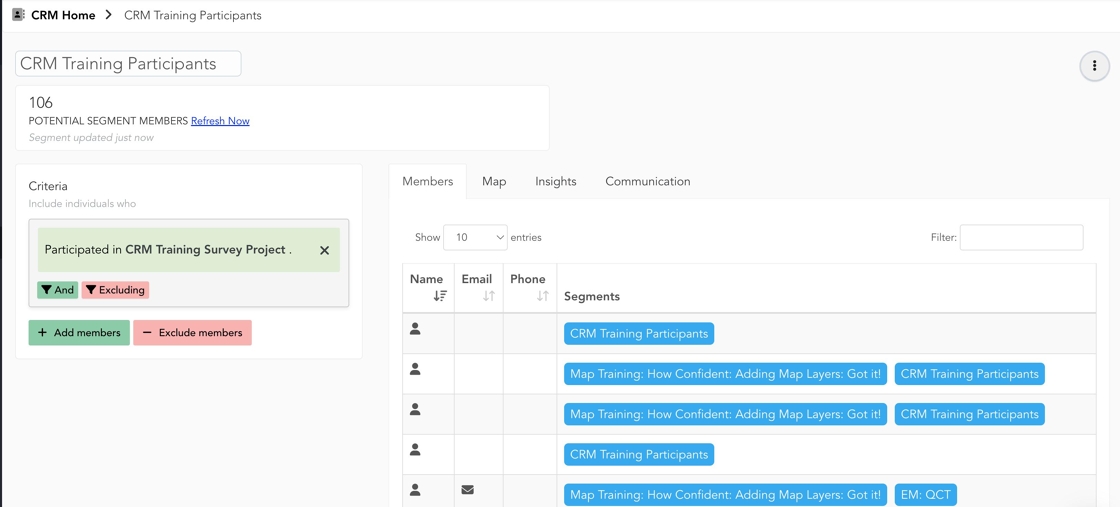Table of Contents
What is a segment?
What can I do with a segment?
Naming segments
How to create a single attribute segment
Step-by-step guide
Step-by-step guide
1. Go to your CRM.
2. Click "New Segment"
3. Choose which type of segment you are creating.
You may not see all available options depending on your organization's plan.
4. For this example, we will create a project specific segment based on participant's responses.
5. Search for the project and then select the question.
6. Select the attribute. In this case, everyone who selected owns their home.
7. Click "Continue"
8. Name the segment.
9. Click "Create Segment"
10. You can click "No thanks" to go back to the CRM page or "Open" to view the segment.
11. This is an example of a segment when it is created. In this example, no participants answered that they own a home.
12. This is what a segment looks like with participants.
How to create a multiple attribute segment
Step-by-step guide
Step-by-step guide
Creating a New Multi-Attribute Segment
1. Click "New Segment"
2. In this example, we will create a segment of participants who have participated in two different surveys.
Click here.
3. Search for the first survey.
4. Click "Continue"
5. Name the segment.
6. Click "Create Segment"
7. Click "Open"
8. You can filter participants in this segment or add or exclude members.
9. We are going to filter these participants.
Click here.
10. Click here.
11. Click on the second survey.
12. Click "Continue"
13. You will notice we are filtering the participants to those who have taken both the CRM and Fundamental surveys.
New Segment with Attributes from the Same Question
1. Now, we will create a segment based on multiple criteria/attributes from the same question.
Click "New Segment"
2. Click here.
3. Search for the project and then the question you want to create a segment from.
4. In this case, I want to see those who are mostly and very confident in their work, so I click both boxes.
5. Click "Continue"
6. Name the segment.
7. Click "Create Segment"
8. Click "Open"
9. Here you can see all participants who selected either very or mostly confident.
Copying an Existing Segment to Further Filter
1. If a segment already exists and you want to filter it further, I recommend copying the original segment.
Click the "Search" field and type the name of the segment.
2. Click the segment.
3. Click here.
4. Click "Duplicate"
5. A new segment will be created with the same title and (copy).
6. In this case, we want to see who identified as living close to the park and own their home.
Click here.
7. Click here.
8. Search for the project and question.
9. Click here.
10. Click "Continue"
11. We are now looking at only those who identify as owning a home and living near the park.
How to edit a segment name
Step-by-step guide
Step-by-step guide
1. In the CRM, click on the segment you need to rename.
2. Click this text field and rename the segment.
3. Click outside of the text field and your segment name will be saved.
How to delete a segment
Step-by-step guide
Step-by-step guide
1. Hover over the segment you want to delete and click the trashcan icon.
Go back to "Start Here."