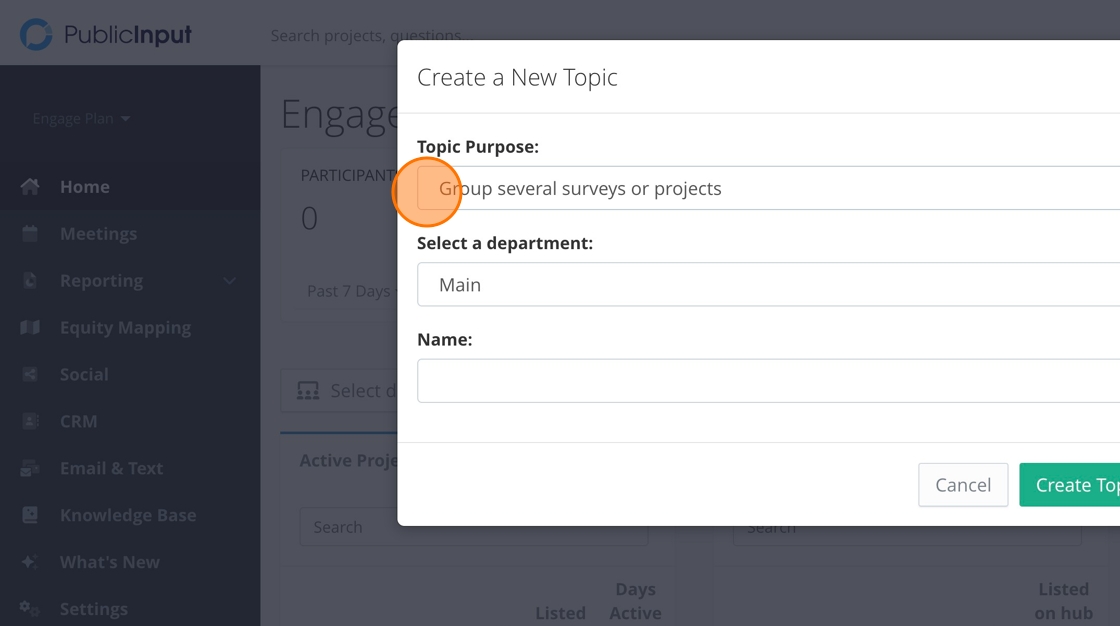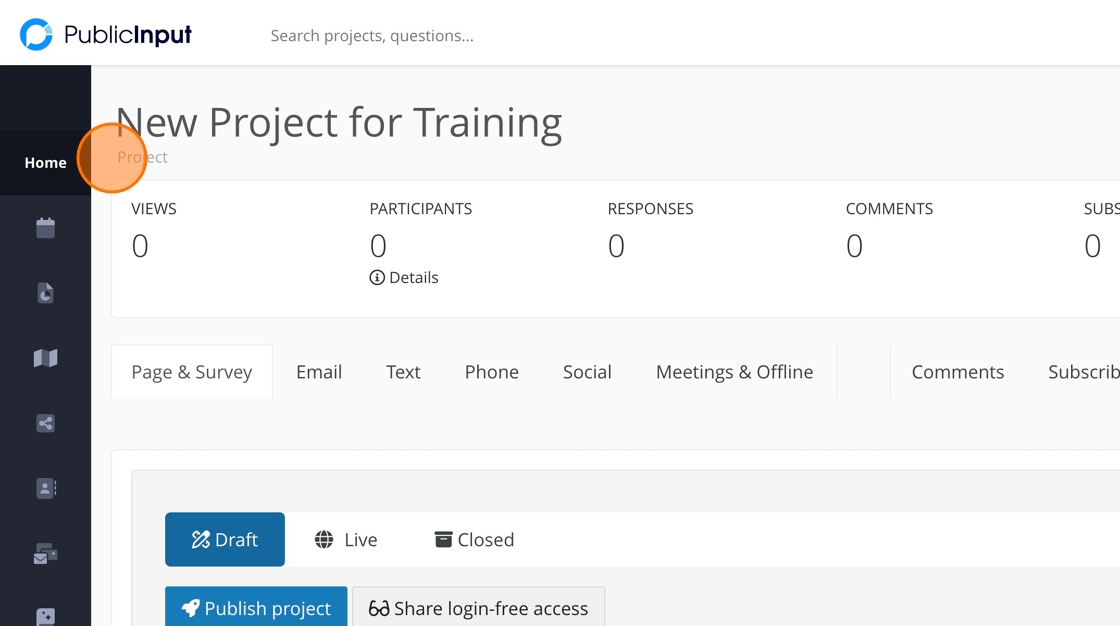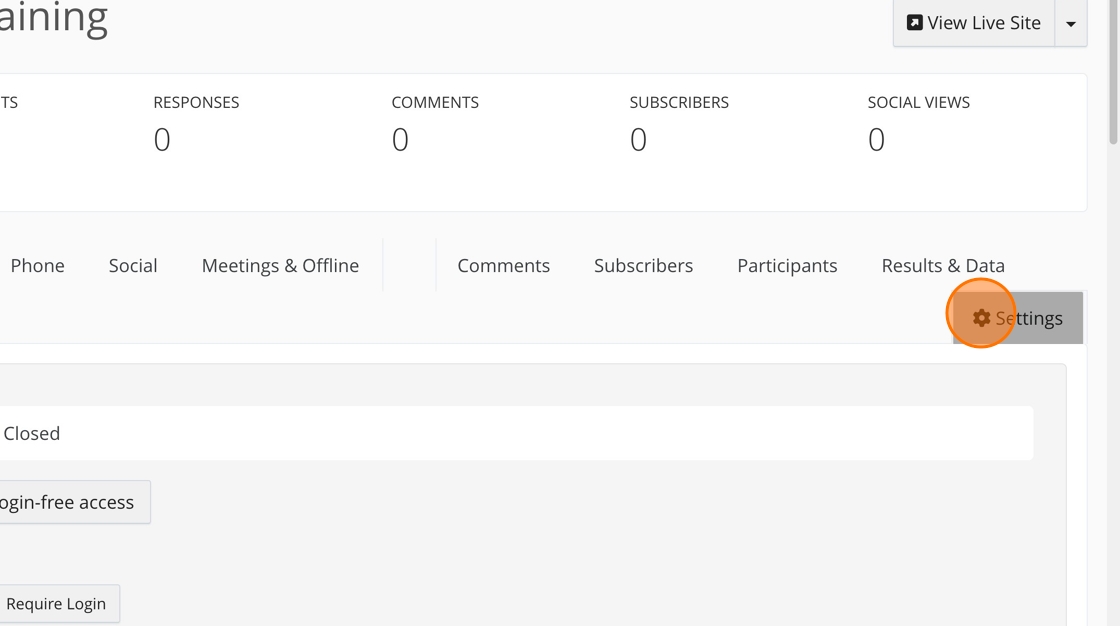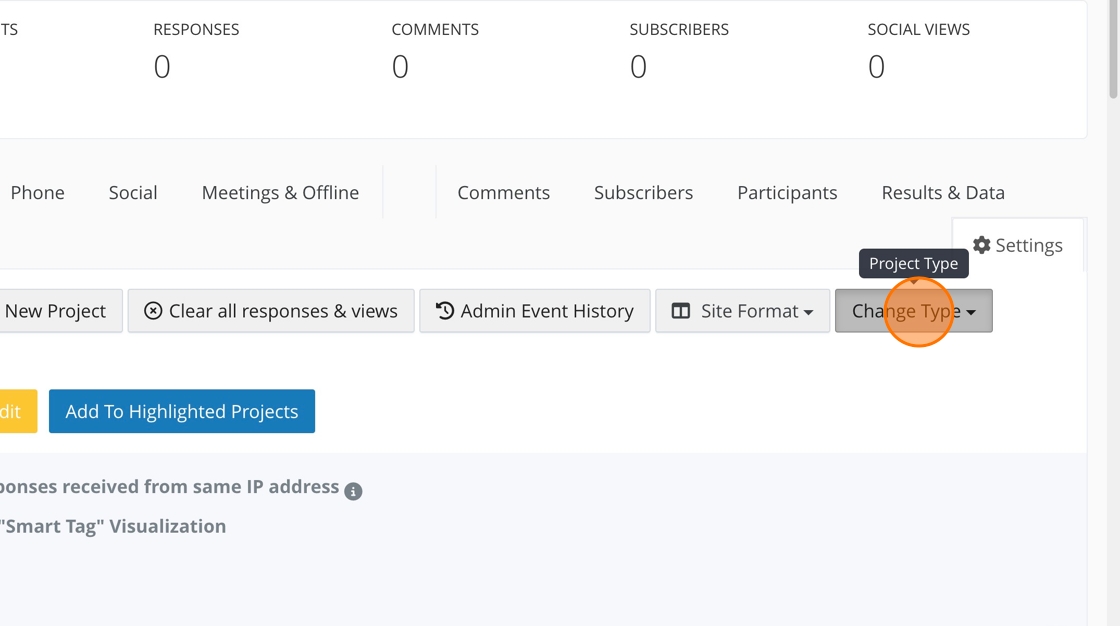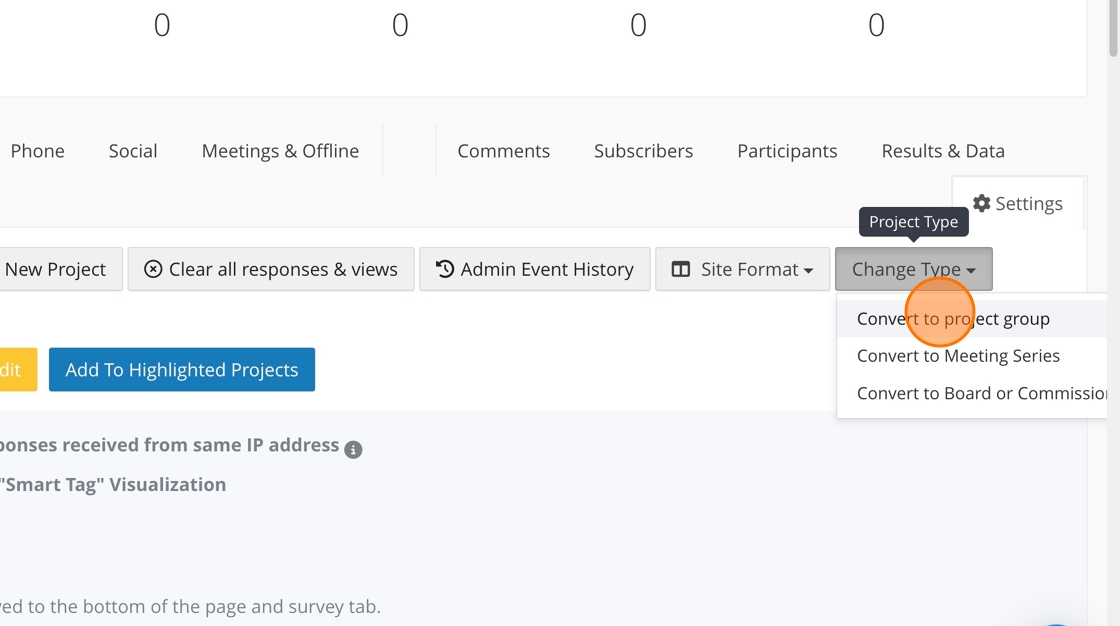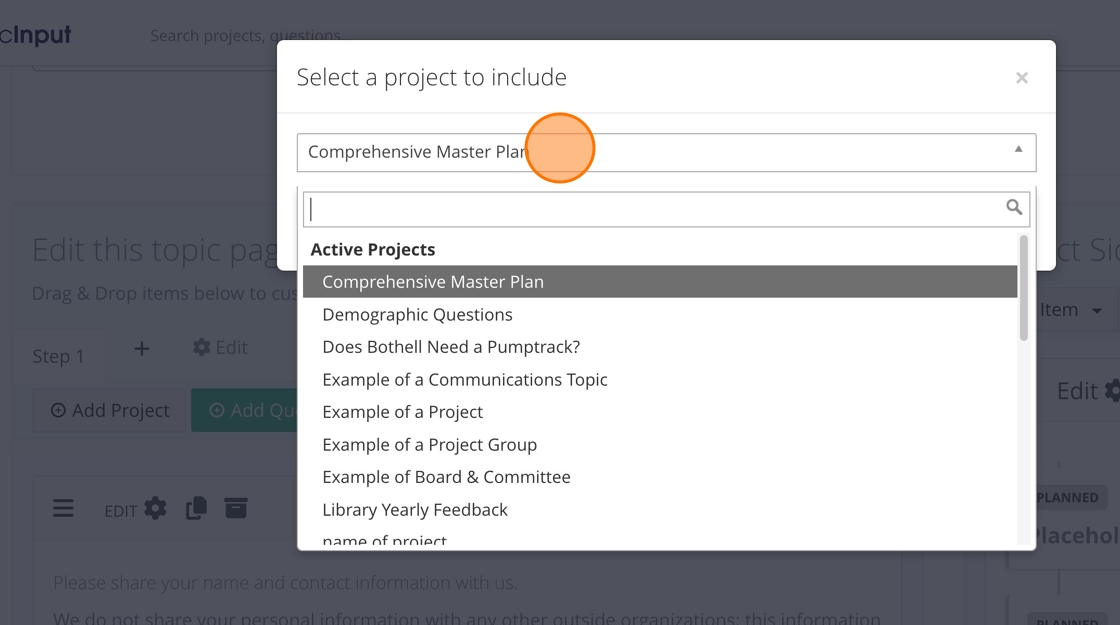Table of Contents
What is a project group?
How to create a new project group
Step-by-step guide
Step-by-step guide
1. Click "Create new item"
2. Click "Project Group"
3. Make sure this says, "Group several surveys or projects"
4. Select the appropriate department.
5. Name your project group.
6. Click "Create Topic"
7. Your project group will be created and "Project Group" will be labeled under the project's title.
8. Project groups are always automatically published.
9. To unpublish, click either "Draft" or "Return to draft."
How to turn a project into a project group
Step-by-step guide
Step-by-step guide
1. Navigate to the project you want to turn into a project group. Under the project name, you will notice the label "Project."
2. Click "Settings."
3. Click "Change Type"
4. Click "Convert to project group"
5. Your project will be converted and you will now notice the label says "Project Group."
How to add projects to a project group
Step-by-step guide
Step-by-step guide
1. Click "Add Project"
2. Choose the project you want to add.
3. Click "Add project"
4. Your project will be added to your project group and look like this.
Go back to "Start Here"