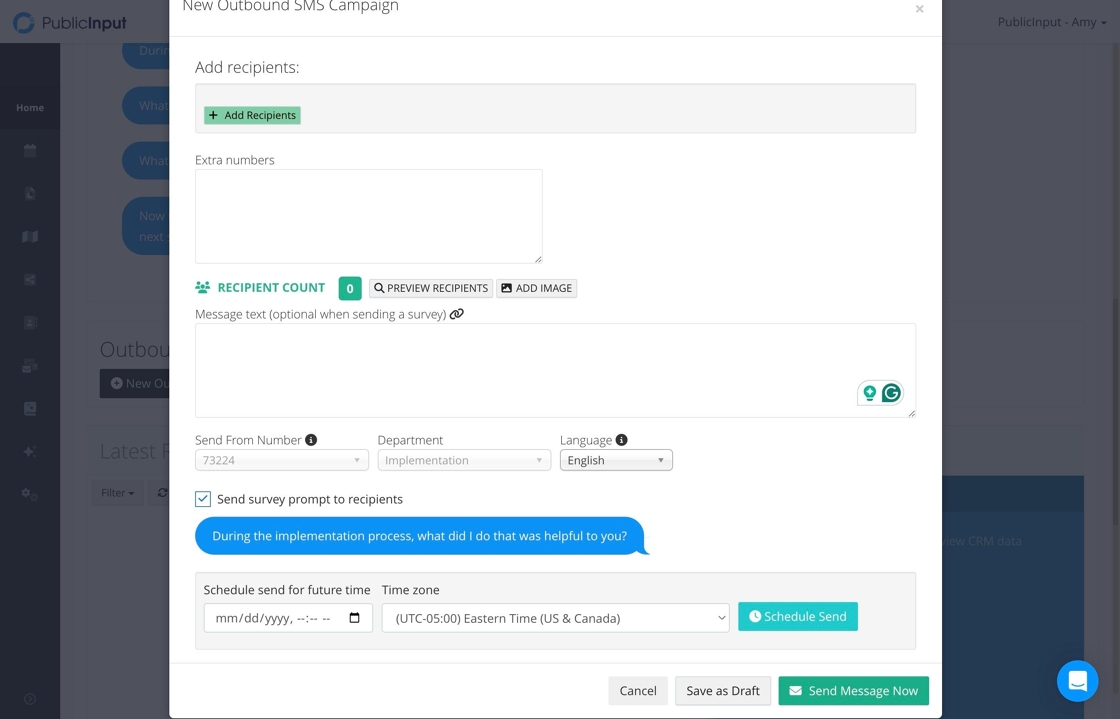How to send an outbound text message from the Email & Text page
Step-by-step guide
Step-by-step guide
1. Click "Email & Text"
2. Click "Text Outbound"
3. Click here.
4. Click here to add recipients from a set of criteria.
5. These are your possible criteria.
6. Or click "Add Extra Numbers" to add numbers manually.
7. Enter your text message here.
8. Associate it with a project or survey if necessary.
9. Select your department.
10. Select the language.
11. Schedule to send the text at a future date if desired.
12. Or click "Send Message Now."
We always recommend testing this by sending yourself the message.
How to send an outbound text message from your project
Step-by-step guide
Step-by-step guide
1. In your project, click "Text"
2. Click here.
3. Scroll down and click "New Outbound Message"
4. Click "Add Recipients" to add recipients from a set of criteria.
5. Click "Add Extra Numbers" to add numbers manually.
6. Enter your text message here.
7. Choose the language.
8. Click here to send survey prompts to recipients if your project has a survey you want them to answer.
9. This is what it looks like.
10. Schedule to send the text at a future date if desired.
11. Or click "Send Message Now."
We always recommend testing this by sending yourself the message.
Go back to "Start Here."